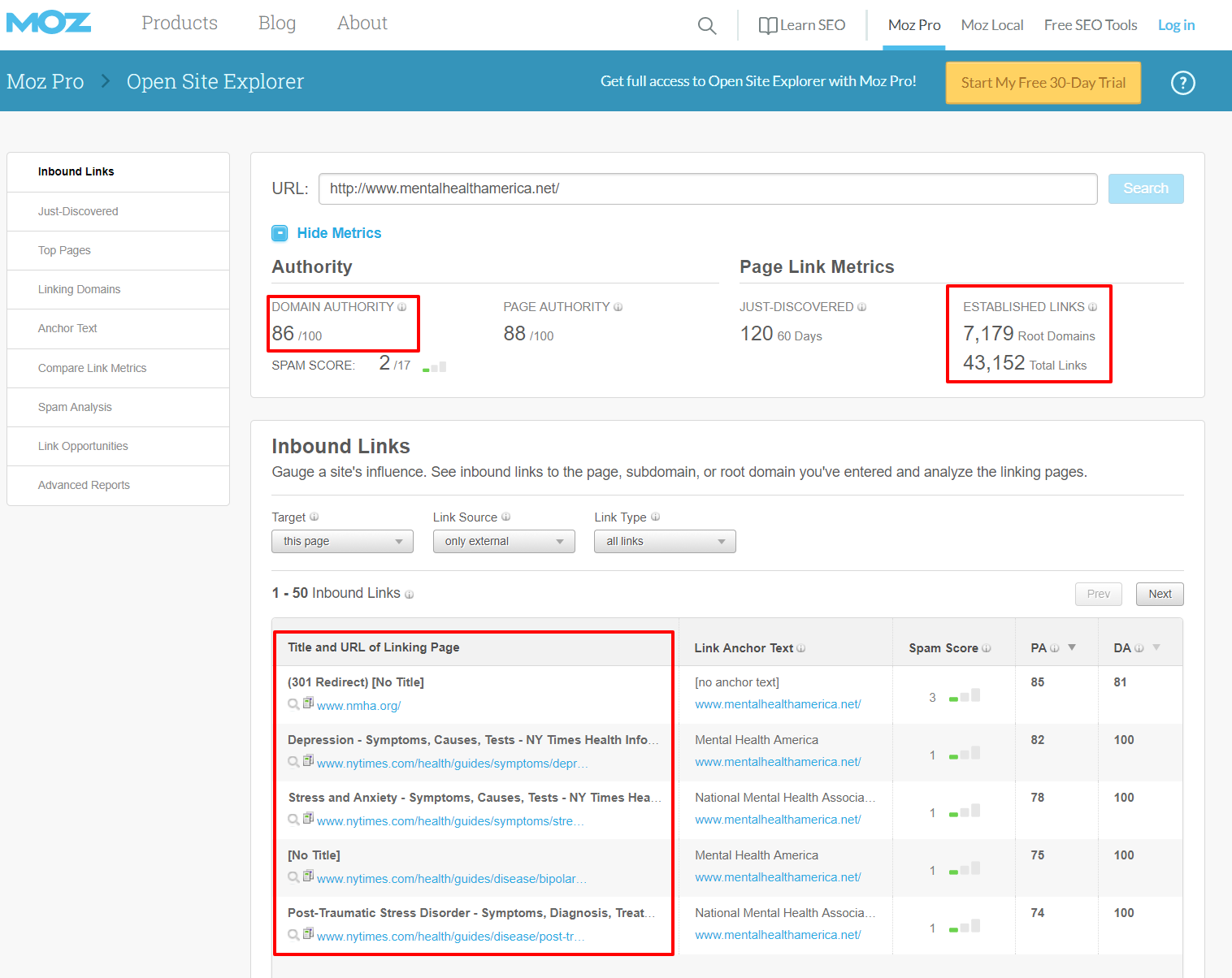7 Essential Steps to Audit Your Nonprofit's Website
Having a website that ranks well on Google searches for your target keywords used to be so simple.
Just blast your page with that keyword 50 times and you’d have a good shot at dominating! It led to some pretty terrible keyword-stuffed content doing well on search engines. That world is gone though (thank goodness!).
Today there are a LOT of factors that go into having your website rank well. They apply to any site, nonprofit or business, and it’s a challenge to even know where to begin if you want to be found by the people who are searching for you!
Image Source: Wyquest
Search Engine Optimization (SEO) is a technical-sounding word, but it’s something every nonprofit development director, executive and board member should at least be familiar with.
To put it simply, SEO refers to a set of tactics that you can use to make it more likely that your website will show up higher in Google (or Bing, or Yahoo) search results for the keywords you choose.
Like I mentioned above, there are a lot of ranking factors, and therefore many SEO tactics to choose from. In this post I’m going to show you how to look over your website and improve your SEO. We’ll focus primarily on the low hanging fruit, but I’ll also clue you in on things you may need a hand with from a web developer.
Let's dive in!!
Step #1: Identify Your Keywords
What are the keywords you want to rank for? Google relies on the keywords it finds on a site to tell whether it’s worth showing in search results, so the first step in your SEO audit should be to make a list of the keywords people use to find organizations like yours.
For example, if you’re running a mental health charity in Chicago, some keywords might be ‘mental health nonprofit Chicago’ or ‘mental health charity Chicago’. If you’re stumped, do a search for other similar organizations and see what keywords they’re using.
You can also use Google’s Keyword Planner to find similar keywords, and Google’s estimate at how many times people search for them locally and nationally.
Related Reading: How to Find the Right Keywords for Your Nonprofit
Step #2: Audit Your Main Pages
Now that you have a list of keywords, you’ll ideally want to come up with a primary and secondary keyword for each main page on your website. For example, if you have programs or services, make sure you know the keywords you’re targeting for each of those.
There are some essential on-page locations where you should add these keywords. I’ll explain below:
- Title Tag: The title tag is the text that appears in your browser’s tab for each page on your website. This is a crucial place to include your primary keywords in a natural way. Continuing the mental health example above, I’d write this title tag for a fictional mental health nonprofit in Chicago: ‘Mental Health Advocacy Group: Mental Health Support in Chicago’. Title tags generally should be less than 70 characters long so the whole tag fits on search engine results pages when it is displayed so people can read it at a quick glance.
- H1 Tag: The H1 Tag is your page’s primary headline. H1 is code that tells Google that this is the most important heading/text on the page. A lot of nonprofits don’t use this to kick off their pages, or just have their name or ‘Welcome’ using the H1 tag. This is a missed opportunity! The mental health organization I’d recommend writing a heading like ‘Welcome to Mental Health Advocacy Group! Your Home for Mental Health Services and Support in Chicago, Illinois’
- Meta Description: The meta description is NOT actually a ranking factor, but it’s really important to find and fill out because Google includes it as a snippet of sub-text when displaying your page in search results. Having your page’s primary keywords here, organically blended with persuasive, informative description of the page, will entice people to click through to your website. Meta description tags generally should be approximately 150-160 characters long so the whole tag fits on Search Engine Results Pages when it is displayed and people can read it at a quick glance.
- On-Page Content: The main thing I need to caution against here is keyword overkill in your page’s main content. Stuffing your main content with a ton of keywords is a good way to turn off readers, and piss off Google. In fact, Google may penalize websites who do this by decreasing their rankings. Writing naturally for humans is the way to go, which is great, because if you’re not an SEO buff this is what you’d do anyway! A good rule of thumb for your primary pages is about 400 words minimum per page.
The free Yoast SEO plugin for WordPress is a really useful way to make sure you’re taking care of all the above key sections. Yoast basically keeps track for you.
Step #3: Audit Your Images
An awesome, relevant image obviously does a lot to supplement the text on your page, but did you know that you can optimize images to help your page rank better as well?
I see a lot of websites where the image is just the default title provided the digital camera like DSC00002.jpg, or a quick name someone gave it to save time, like julypic10.jpg. This doesn’t help google identify what your photo or page is about at all!
Here are a few ways to optimize your images:
- Create a unique filename: Rather than a generic filename like DSC00002.jpg, take the time to provide a descriptive filename using your keywords. For example: mental-health-support-team-chicago-illinois.jpg. This will not only help your page rank, but if you do an image search for your keywords you may just find your image near the top of the page as well!
- Scale your for image SEO: Uploading ginormous images on your pages slows down your load time. If you're not using an image resizing plugin, keep your images on the small side when you upload them.
- Add alt text and title text: Make sure the alt text includes the SEO keyword for that page and relates to / describes the image.
- Add a caption if it seems necessary: Some images need a little contextual description. Or a funny caption. It's up to you!
To audit the current images on your site, just head to your ‘Media Library’ if you’re using Wordpress (or a similar location in other sites) and check the filename, image size, and alt and title text.
Replace those images with optimized versions. You may need to download images from your site if you don’t have them saved to your personal or work computer.
Replacing ALL your images may be overkill. Update the ones on your most important pages first, then prioritize as you go.
Ryan Ayres of Eye9 Design has a few tips on how to prioritize:
“As with all optimization efforts, you’ll need to prioritize these activities based on the anticipated impact of each one. For instance, I suggest that you always prioritize performance optimization over keyword optimization. After all, if a given image is causing your page to take forever to load, then any keyword boost that you get from optimizing the alt text will quickly be undermined by the sluggish load time.”
Step #4: Check Your Website Speed
This is one of the more overlooked elements of SEO, but it’s becoming more important than ever to have a speedy website as more people shift to mobile browsing.
Older websites are especially at risk, since your images, plugins and redirects can really add up, and your CMS may be outdated (among many other issues!).
Why is site speed important?
Edwin Toonen of Yoast explains:
“Google’s latest research shows that the chance of a bounce increases 32% when the page load time goes from 1s to 3s. 1s to 5s increases the chance to 90% and if your site takes up to 10s to load, the chance of a bounce increases to 123%. That’s incredible. For search engines, better results and performance is a sign of a healthy site that pleases customers and therefore should be rewarded with a higher ranking."
So the incentive to increase your site speed is twofold: a slow website makes people want to leave it, and Google will penalize that site’s rankings.
So how can you tell if your website is slow? There are a lot of tools out there, but why not get your answers straight from Google? Googles’ PageSpeed Insights tool will give you a ranking on both mobile and desktop and a punchlist of things you can do to improve your site’s loading time.
A lot of items on that list will look like advanced math equations...don’t worry, you don’t need to learn how to fix everything. You just need to know someone who can!
Mike Mella of Nonprofit MarCommunity writes:
“Does your website take several seconds to load? If so, it’s affecting your SEO rank. Your web developer should be optimizing the speed of your website by minifying CSS and JS, compressing images, and running a fast CMS. You don’t need to know what these terms mean, but your Web developer should.”
Step #5: Audit Your Links
Google also looks at the quantity and (especially) quality of the websites that link to your site as an indication of how relevant your website is for searches.
Why do links matter? It’s pretty intuitive - if reputable, relevant websites are linking to your site, it demonstrates to Google that your site is important. Since they’re in the business of providing accurate relevant search results, their algorithm will evaluate those links and give your website’s rankings a boost.
How can you tell how many links are pointing from other site’s to yours? There are a couple ways to tell:
- Use Moz’s Open Site Explorer This tool will show you who is linking to you, where the link is, what the estimated page and domain authority are, and many other advanced metrics.
- Google Search Console: GSC is a great resource to familiarize yourself with. For this topic it’ll show you ALL the links it can find. A lot of them will be from listing sites like Yahoo, Yelp, Bing, Yellowpages, but this can be really helpful if you want to see your reach across the web.
Once you’ve determined where your external links are, you’ll want to evaluate them. Open Site Explorer is a good way to do this since they give estimates on the authority of the sites that link to you. This matters because as I mentioned above, irrelevant, spammy sites to not pass along ranking authority, but reputable, relevant websites do!
For example, if http://www.mentalhealthamerica.net/ links to our mental health website, it will be much more likely to provide a ranking boost than if some automotive website in Texas did.
What to do: Ask friends, partners and other orgs to link to your website. The more relevant links the better! Make a list of those you've asked and track what you've accomplished.
Step #6: Audit Your Listings
Listings in relevant directories are a key way to show Google (and people searching for you) that you exist. The main listing you should start with is optimizing your nonprofit’s Google MyBusiness account. If you do a search for 'mental health charity Chicago' you'll see a map with a few results on it. These are listings that those orgs created in Google MyBusiness.
Without playing ball with Google and setting up a MyBusiness account, you won’t have a chance to show up in these ‘3 Packs’ Google lists. These offer outstanding visibility for your organization when people search for your keywords. Plus, they allow people to upload their own photos and reviews, which also boost your SEO.
Beyond this, there are a ton of local and topic-specific directories where you can list your nonprofit.
Britt Vogel of Wired Impact notes,
“Search engines, like Google, use basic organizational information on the web to decide whether or not to include your nonprofit as a relevant search result. This information typically includes your name, phone number, address and website. They find this information in different directory listings for your organization throughout the web. The more accurate, complete listings you have, the more credible you look to search engines.”
For example, mental health nonprofits should make sure they’re listed in directories like these:
There are also numerous state-specific directories to add your listing. Not only does Google use them to verify the legitimacy of your website, but people actually do use these to find organizations.
Related Reading: Increase Your Online Ranking With Local Listings
Step #7: Track Your Keyword Rankings
I'd also highly recommend tracking your rankings. At the very least, make a list of all the keywords you want to rank for by looking them up on Google's keyword planner tool.
Do you love spreadsheets? Yes? Then create a spreadsheet and track your ranking progress over time.
You don’t love making and filling out spreadsheets? You’re in the wrong industry :)
In this case you need to get someone who does to do it for you!
Tracking your progress over time is the only way you’ll know if your SEO efforts have been working and to what extent. If you don’t have the budget for a monthly keyword report, you can use SERPs.com to check them for free.
Final Thoughts
Having your website show up organically (for free) in keyword searches is one of the key ways budget-conscious nonprofits can generate website traffic.
It can be a bit time-intensive, but putting in this work right now will help your website show up higher in search engine rankings for years to come if you do this correctly.
I hope this 7 step audit checklist helps you improve your website's SEO! If you want a copy of the key tips in this post, just enter your email below, and I'll send you a copy!
Question? Comments? Please chime in below in the comments section.